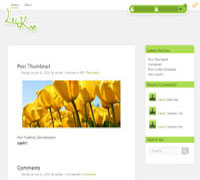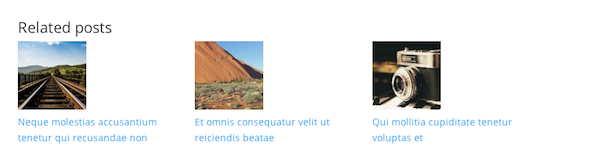前面的一篇文章中我们讲到了创建主题选项的类,那么本文我们将讲解使用方法
一、载入类文件
在你的主题functions.php文件中使用include_once载入该文件,比如上节教程的类存放于主题文件夹下的option-class.php文件中:
include_once('option-class.php');
二、检查js文件
如果你需要使用上传图片的选项,请根据上节教程类代码中 enqueue_head函数里面加载的js文件路径,准备好一个js文件,js代码在上节教程中也贴出了。
三、新建配置文件
例如在主题文件夹中新建一耳光option.php文件,也使用include_once载入该文件:
include_once('option.php');
设置选项的配置代码都添加在该文件中。
四、配置选项
用编辑器打开上面添加的option.php,添加配置代码,示例代码如下:
<?php
$pageinfo = array('full_name' => '阿树工作室网站设置', 'optionname'=>'ashu', 'child'=>false, 'filename' => basename(__FILE__));
$options = array();
$options[] = array( "type" => "open");
$options[] = array(
"name"=>"阿树工作室-标题",
"desc"=>"这是一个设置页面示范",
"type" => "title");
$options[] = array(
"name"=>"文本框",
"id"=>"_ashu_text",
"std"=>"阿树工作室文本输入框",
"desc"=>"阿树工作室版权所有",
"size"=>"60",
"type"=>"text"
);
$options[] = array(
"name"=>"文本域",
"id"=>"_ashu_textarea",
"std"=>"阿树工作室文本域",
"desc"=>"阿树工作室版权所有",
"size"=>"60",
"type"=>"textarea"
);
$options[] = array(
"name" => "图片上传",
"desc" => "请上传一个图片或填写一个图片地址",
"std"=>"",
"id" => "_ashu_logo",
"type" => "upload");
$options[] = array( "name" => "单选框",
"desc" => "请选择",
"id" => "_ashu_radio",
"type" => "radio",
"buttons" => array('Yes','No'),
"std" => 1);
$options[] = array( "name" => "复选框",
"desc" => "请选择",
"id" => "checkbox_ashu", //id必须以checkbox_开头
"std" => 1,
"buttons" => array('汽车','自行车','三轮车','公交车'),
"type" => "checkbox");
$options[] = array( "name" => "页面下拉框",
"desc" => "请选择一个页面",
"id" => "_ashu_page_select",
"type" => "dropdown",
"subtype" => 'page'
);
$options[] = array( "name" => "分类下拉框",
"desc" => "请选择大杂烩页面",
"id" => "_ashu_cate_select",
"type" => "dropdown",
"subtype" => 'cat'
);
$options[] = array( "name" => "分类下拉框",
"desc" => "请选择大杂烩页面",
"id" => "_ashu_side_select",
"type" => "dropdown",
"subtype" => 'sidebar'
);
$options[] = array( "name" => "下拉框",
"desc" => "请选择",
"id" => "_ashu_select",
"type" => "dropdown",
"subtype" => array(
'苹果'=>'apple',
'香蕉'=>'banana',
'桔子'=>'orange'
)
);
$options[] = array(
"name" => "编辑器",
"desc" => "",
"id" => "tinymce_ashu", //id必须以 tinymce_开头
"std" => "",
"type" => "tinymce"
);
$options[] = array(
"name" => "数组信息",
"desc" => "请输入一组id,以英文分号隔开,例如 1,2,3",
"id" => "numbers_ashu", //id必须以 numbers_开头
"size"=>60,
"std" => "",
"type" => "numbers_array"
);
$options[] = array( "type" => "close");
$options_page = new ashu_option_class($options, $pageinfo);
?>
调用方法
<?php global $ashu_option; var_dump($ashu_option); ?>
输出来是
array 'ashu' => array '_ashu_text' => string '阿树工作室文本输入框修改' (length=36) '_ashu_textarea' => string '阿树工作室文本域修改' (length=30) '_ashu_logo' => string 'http://localhost/newtheme/wp-content/uploads/2012/08/1960_19591-360x200.jpg' (length=75) '_ashu_radio' => string '2' (length=1) '_ashu_checkbox' => string 'true' (length=4) '_ashu_page_select' => string '2' (length=1) '_ashu_cate_select' => string '1' (length=1) '_ashu_select' => string 'banana' (length=6) 'save_my_options' => string '1' (length=1) 'Submit' => string 'Save Changes' (length=12)
单独调用某个数据
echo $ashu_option['ashu']['_ashu_text'];
其他的就是主题使用了,到这里教程就完毕了。你学会了吗?